Getting started with Azure ACI
There is a public container image available to quickly get started. The only requirement here is a valid license.
A trial license can be obtained by registering over here.
Azure Portal
Go into Azure Portal and Create a new resource of type “Container instance” with the image name gcr.io/openapi4sap/callable.
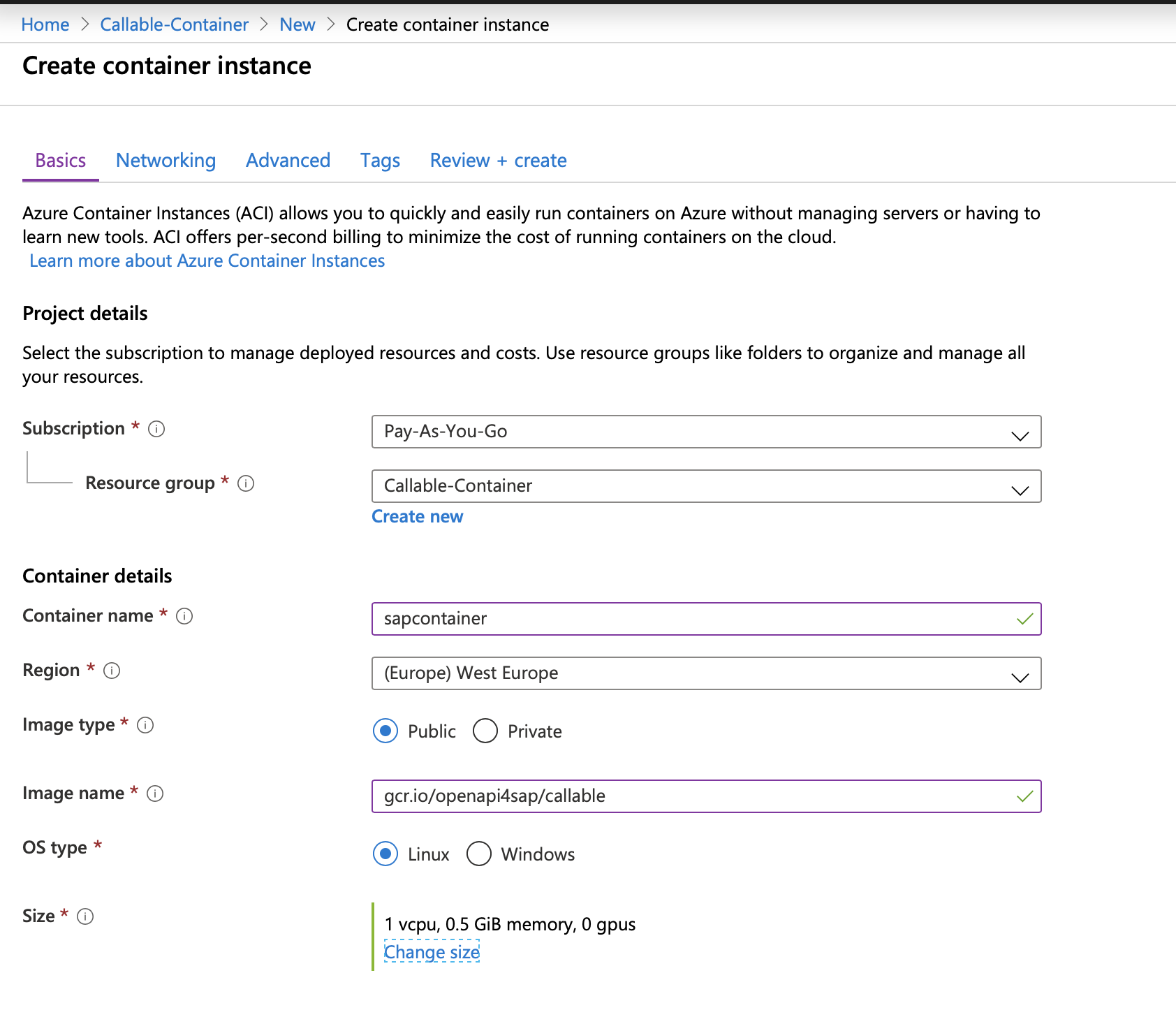
In the networking tab, add port 8080 to the TCP ports.
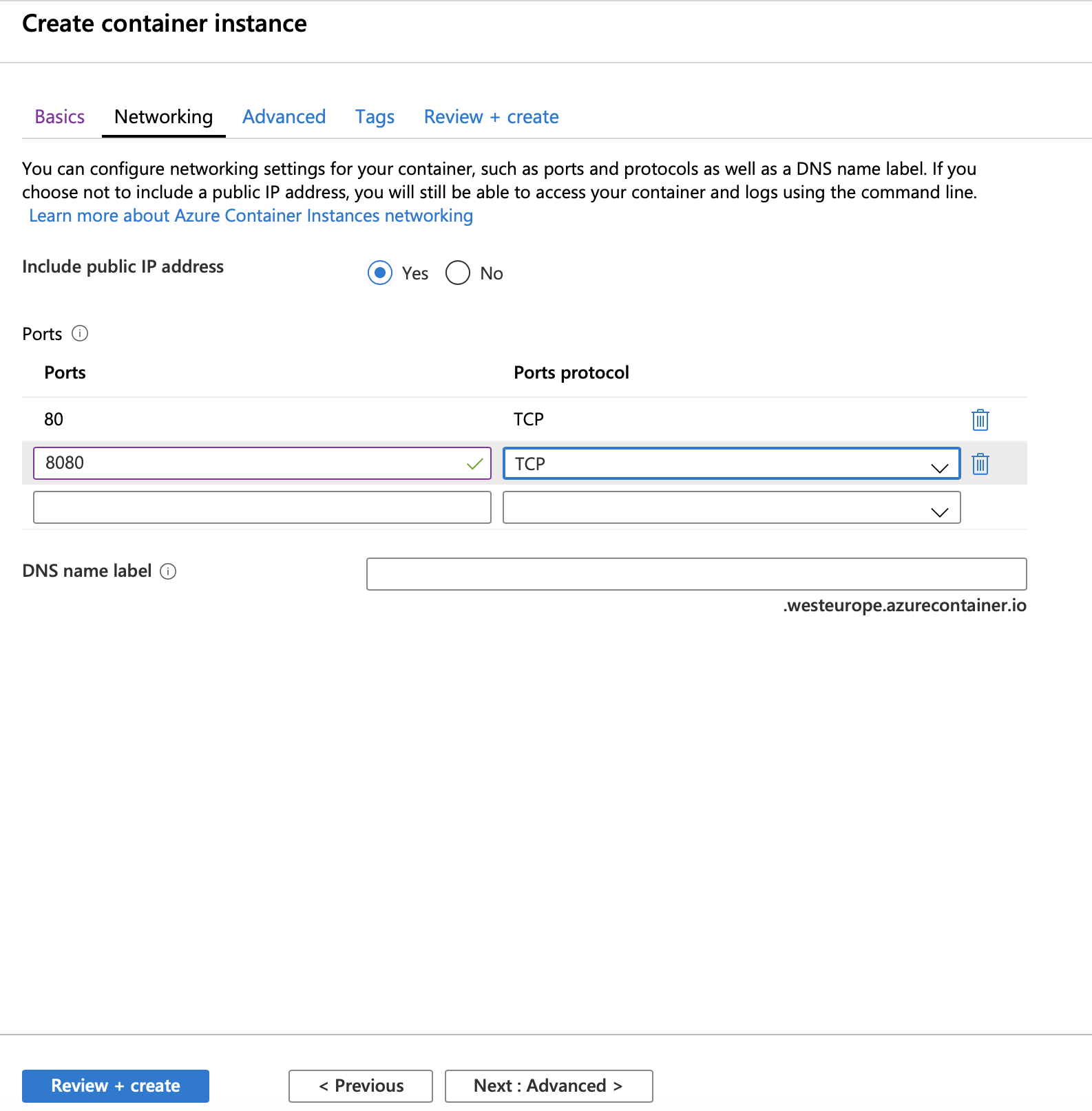
Click “Next Advanced” to fill in the environment parameters for connecting to the SAP system.
Set at least the minimum required set of environment variables callable needs to get running
- license: your license key from the signup process
- jco__client__ashost: your SAP system’s hostname or IP
- jco__client__client: your SAP system’s client you like to connect
- jco__client__sysnr: the system number of your SAP system
- jco__client__user: the logon user of your SAP system
- jco__client__passwd: the logon password of your SAP system
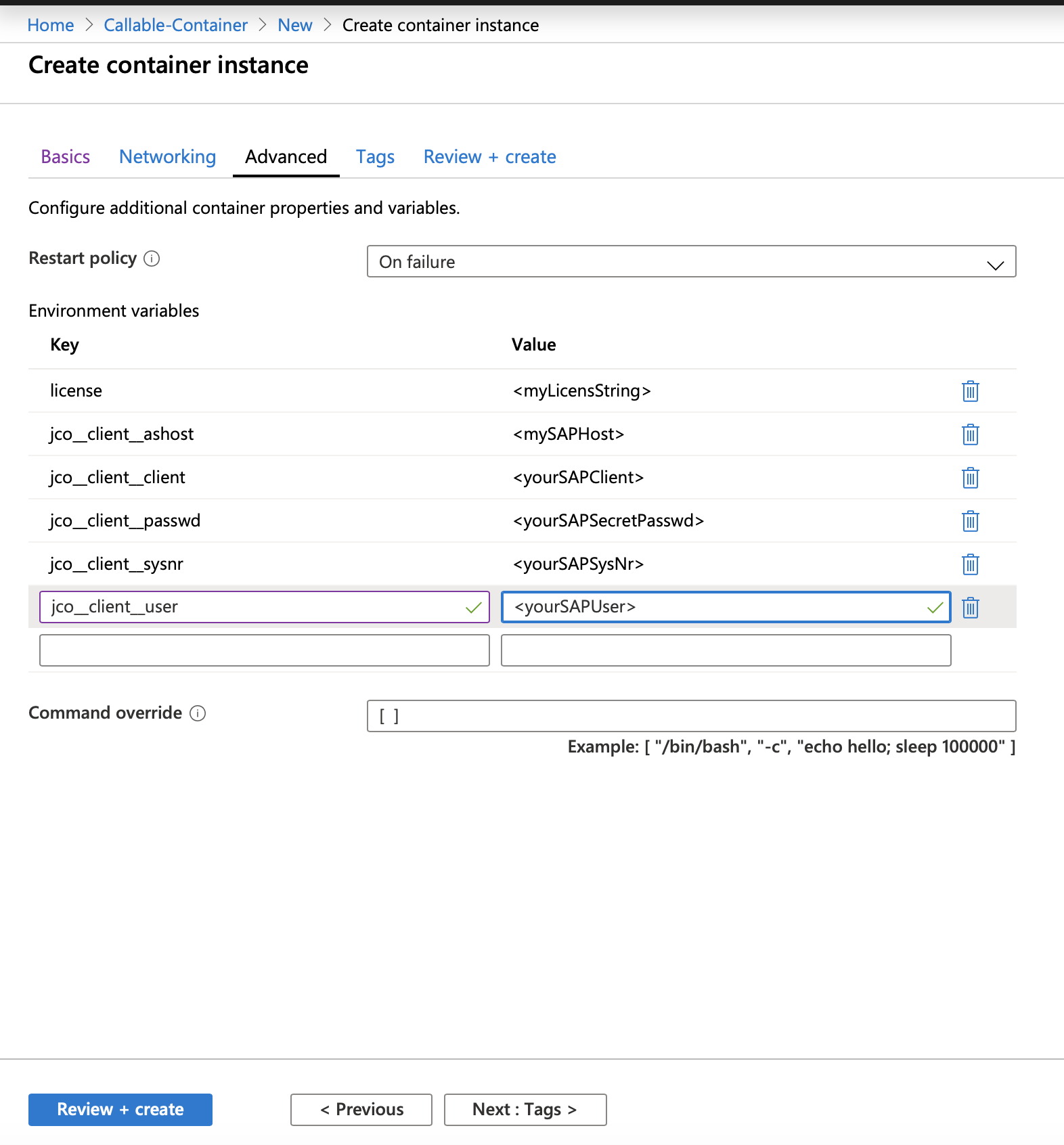
Then hit “Review + Create”.
Review your filled environment variables, if all values are correct hit “Create”.
Azure cloud will now deploy your container and you will see a screen like this while it is underway.
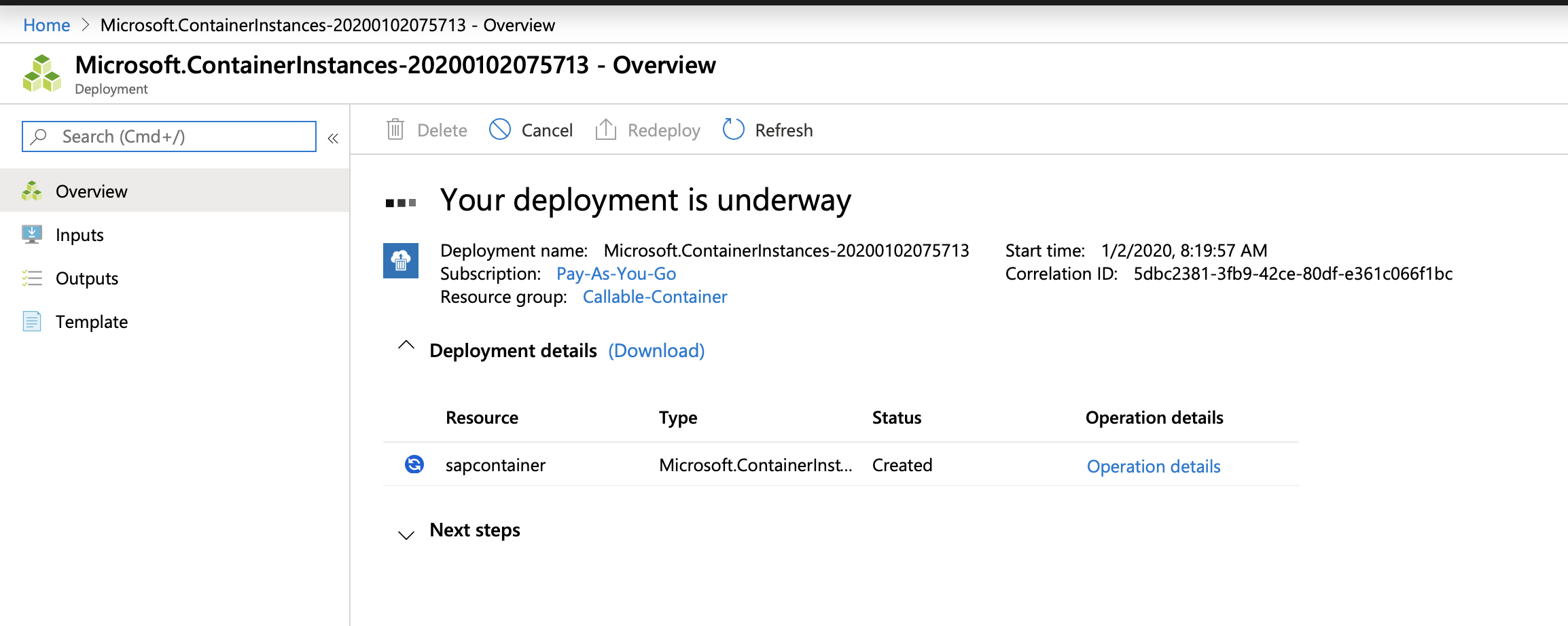
Upon completion of the deployment hit the blue “Got to Resource” button
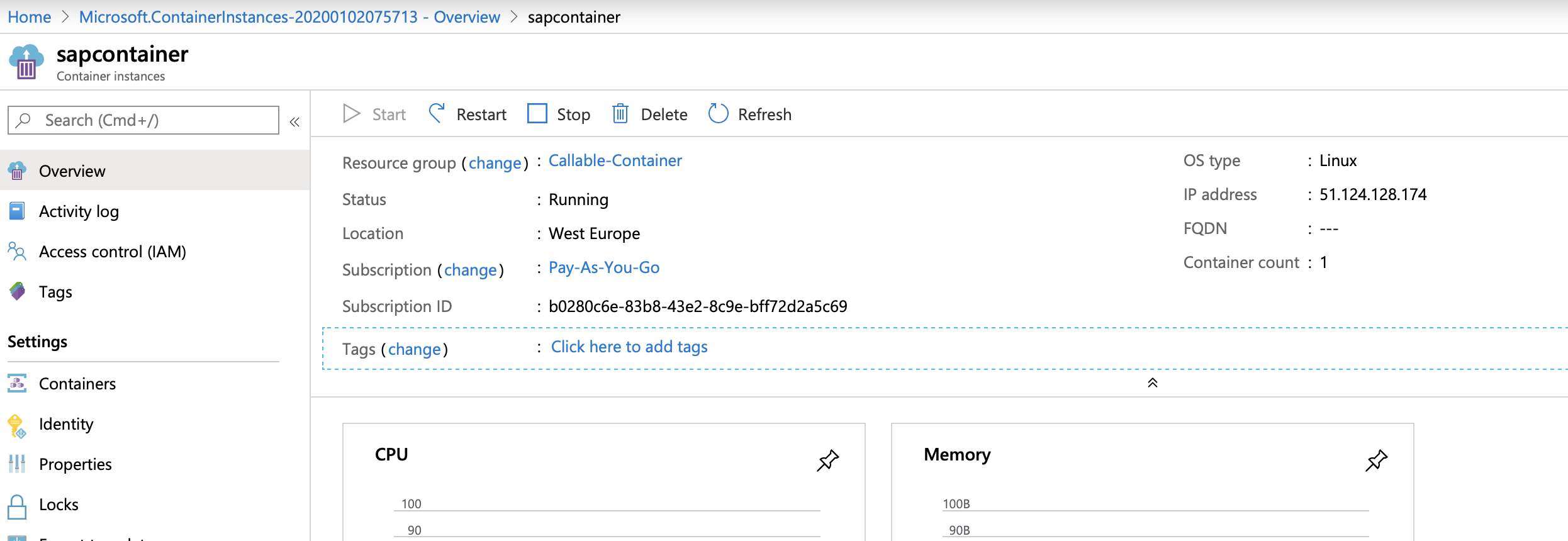
The overview page will show the public IP of your container. You can also inspect the log section to see if the container could start without errors. It should display the output “callable is running”.
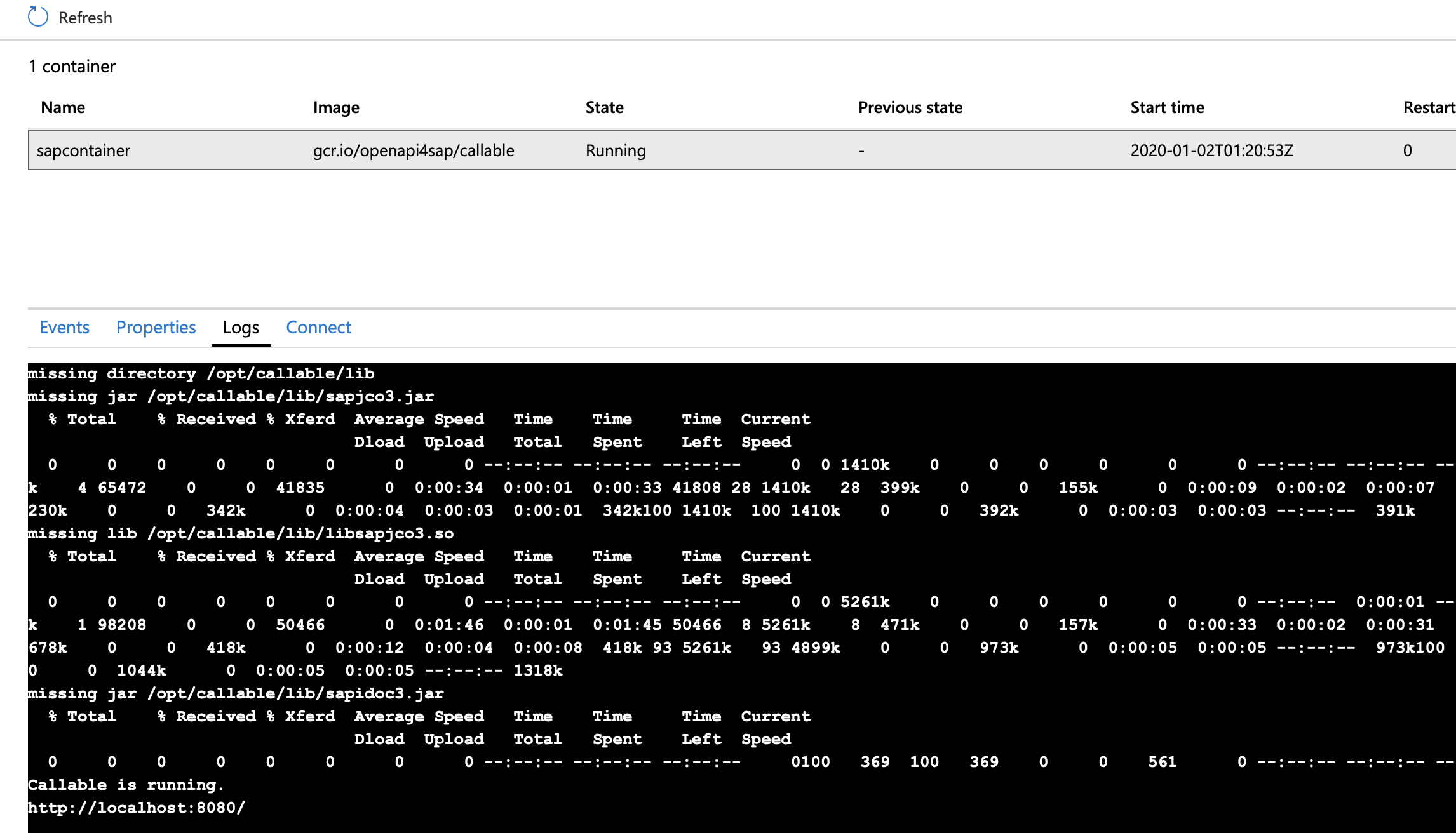
You should see callable is started and running on port 8080.
Copy the IP followed by the port 8080 into your browser window:
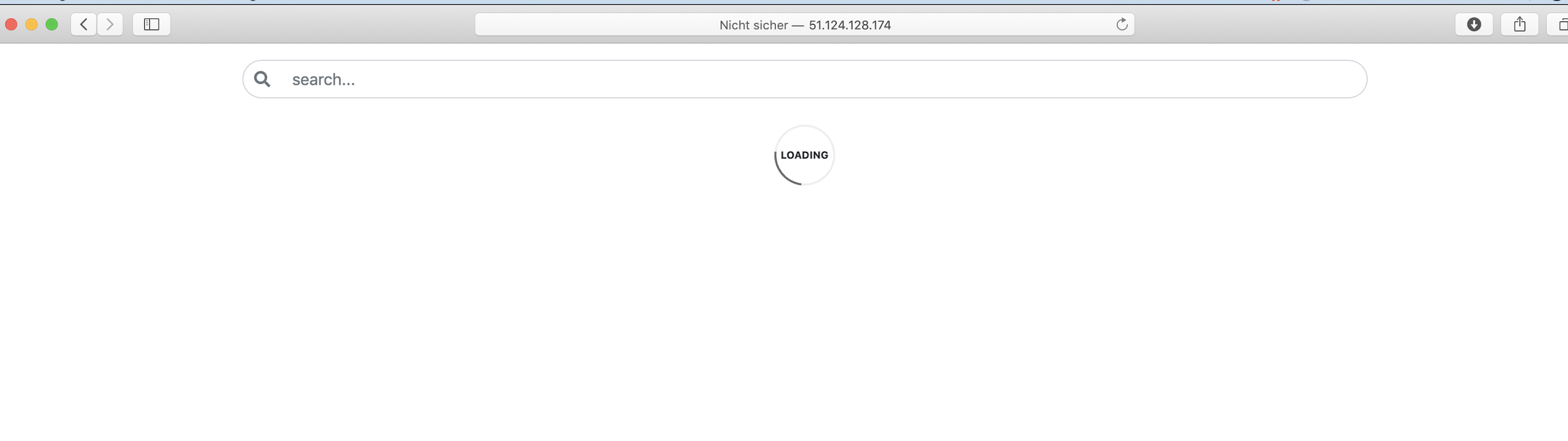
Callable will load now all available IDocs and RFCs/BAPIs from the SAP system and you are ready to invoke all of them.
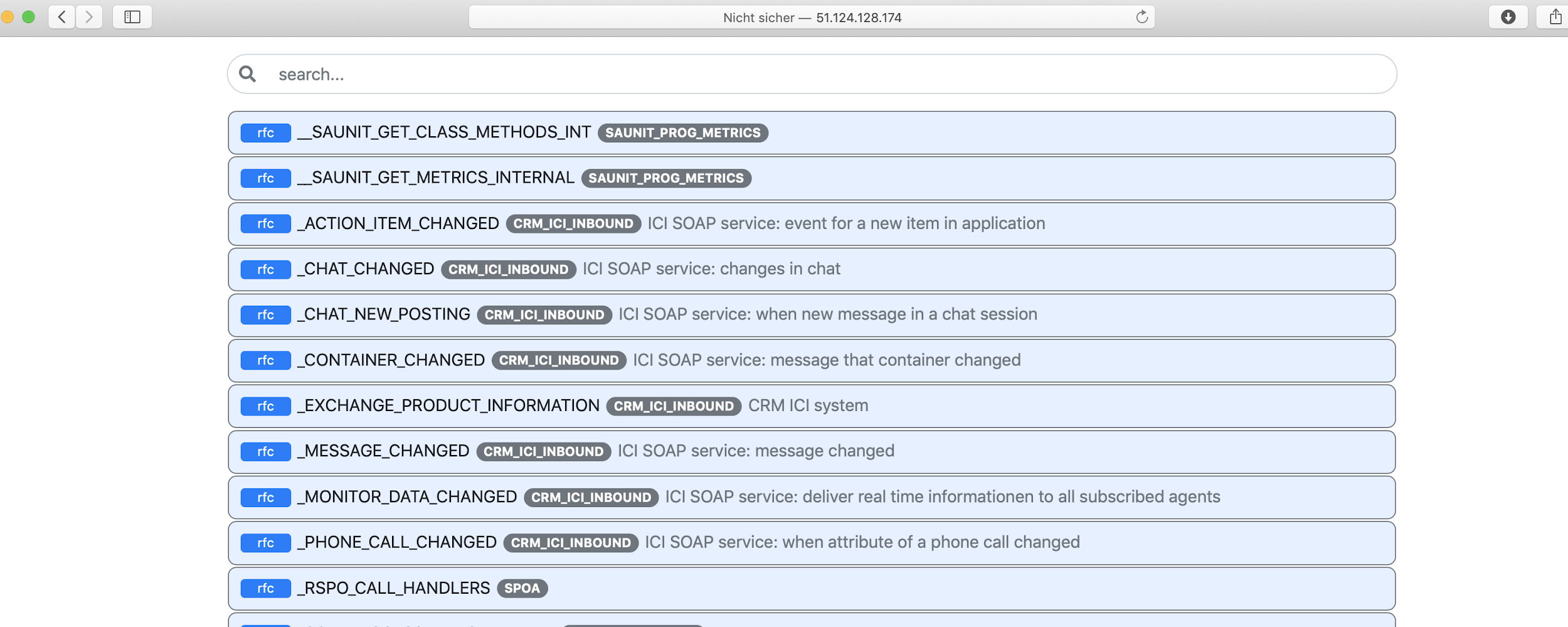
For more details about the available enironment variables, please check on our Configuration page